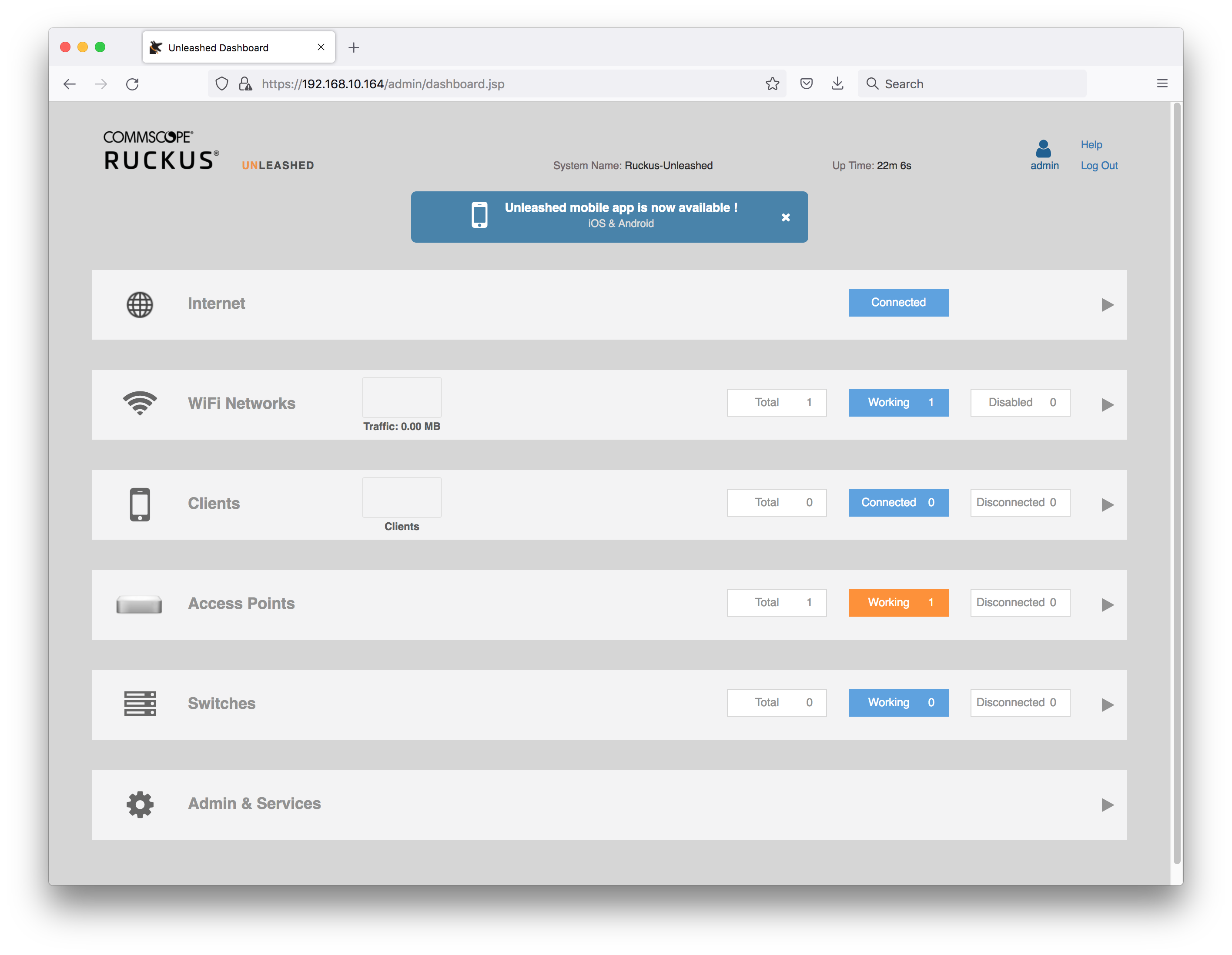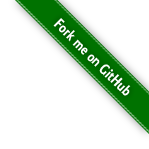#232 Convert SZ AP to Unleashed
Demonstrating the procedure for converting a SZ-managed Ruckus R610 AP to Unleashed.
Notes
The following procedure is based on Convert Standalone/SZ/ZD managed AP to Unleashed Code.
Initial situation:
- Ruckus R610 that was managed by Virtual SmartZone
- Running AP firmware 5.2.2.0.2069
ssh to the AP to confirm details:
rkscli: get version
Ruckus R610 Multimedia Hotzone Wireless AP
Version: 5.2.2.0.2069
Factory reset the R610
Officially, it should be sufficient to press the reset button for > 6 sec, or if possible to ssh and sign-in to the AP, issue factory reset command, which is different in various firmware version. Either:
rkscli: get version
Ruckus R610 Multimedia Hotzone Wireless AP
Version: 5.2.2.0.2069
OK
rkscli: set factory
Factory defaults will take effect after reboot
OK
rkscli: reboot
OK
Or
enable
set-factory
reboot
However I found these didn’t bring the AP back to a state where I could login to the web UI. Instead I needed to do a full “30-30-30” reset:
- hold reset button down for 30s while power on
- keep holding reset button down for another 30s with power off
- keep holding reset button down for another 30s after power back on
Connect to the AP Web UI
The AP is assigned 192.168.10.164 on the local network, and the web UI is accessible at https://192.168.10.164 Login with default credentials super/sp-admin:
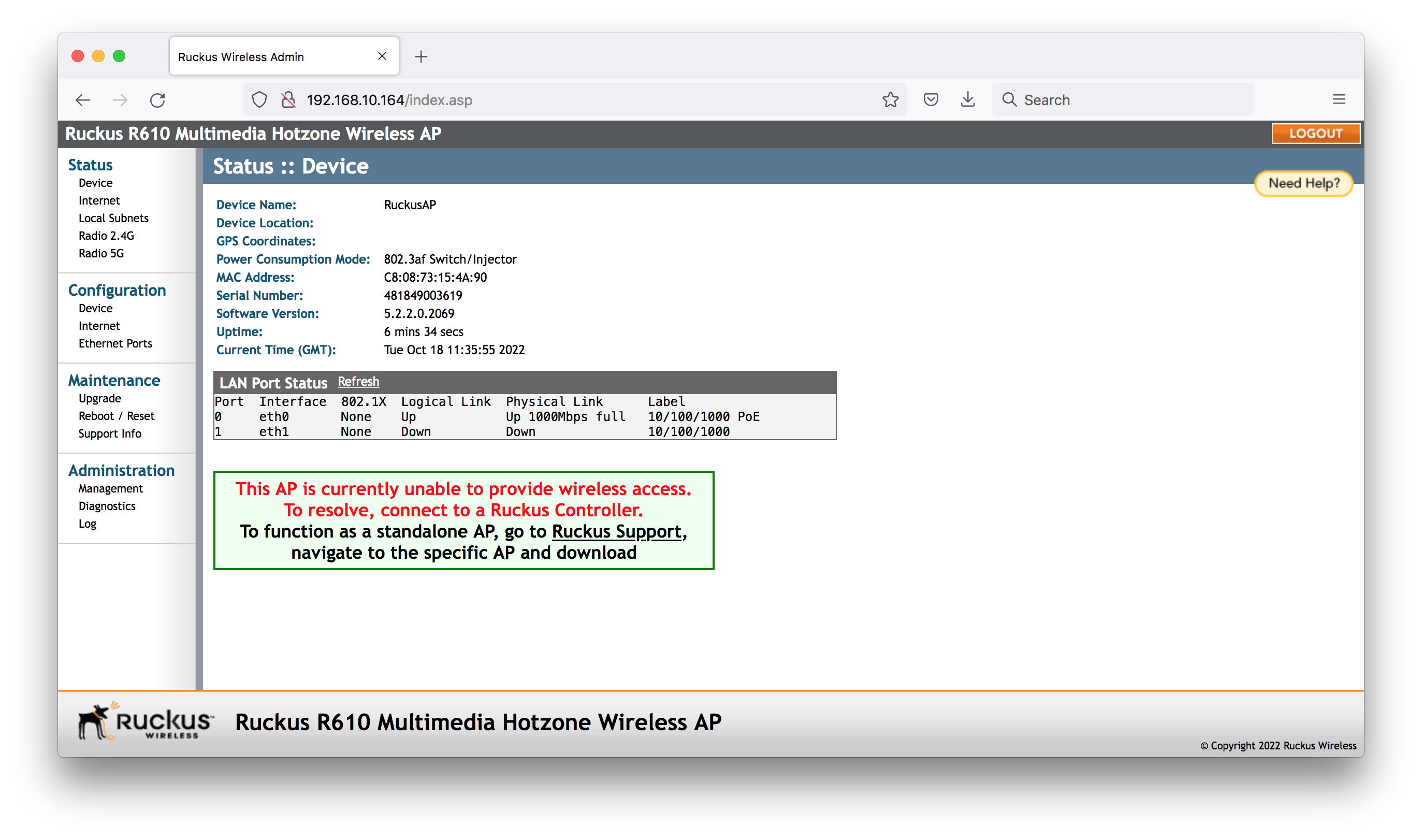
Upgrade the Firmware
Downloaded the most recent Unleashed software for the R610 from https://support.ruckuswireless.com/software/3462-ruckus-unleashed-ap-200-12-mr1-refresh1-software-for-r610
- RUCKUS Unleashed AP 200.12 (MR1 Refresh1) Software for R610
- Availability: All Users
- Version: 200.12.10.105.129
- File:
R610_200.12.10.105.129.bl7
Going to the Maintenance > Upgrade of the local web admin and uploading the firmware file:
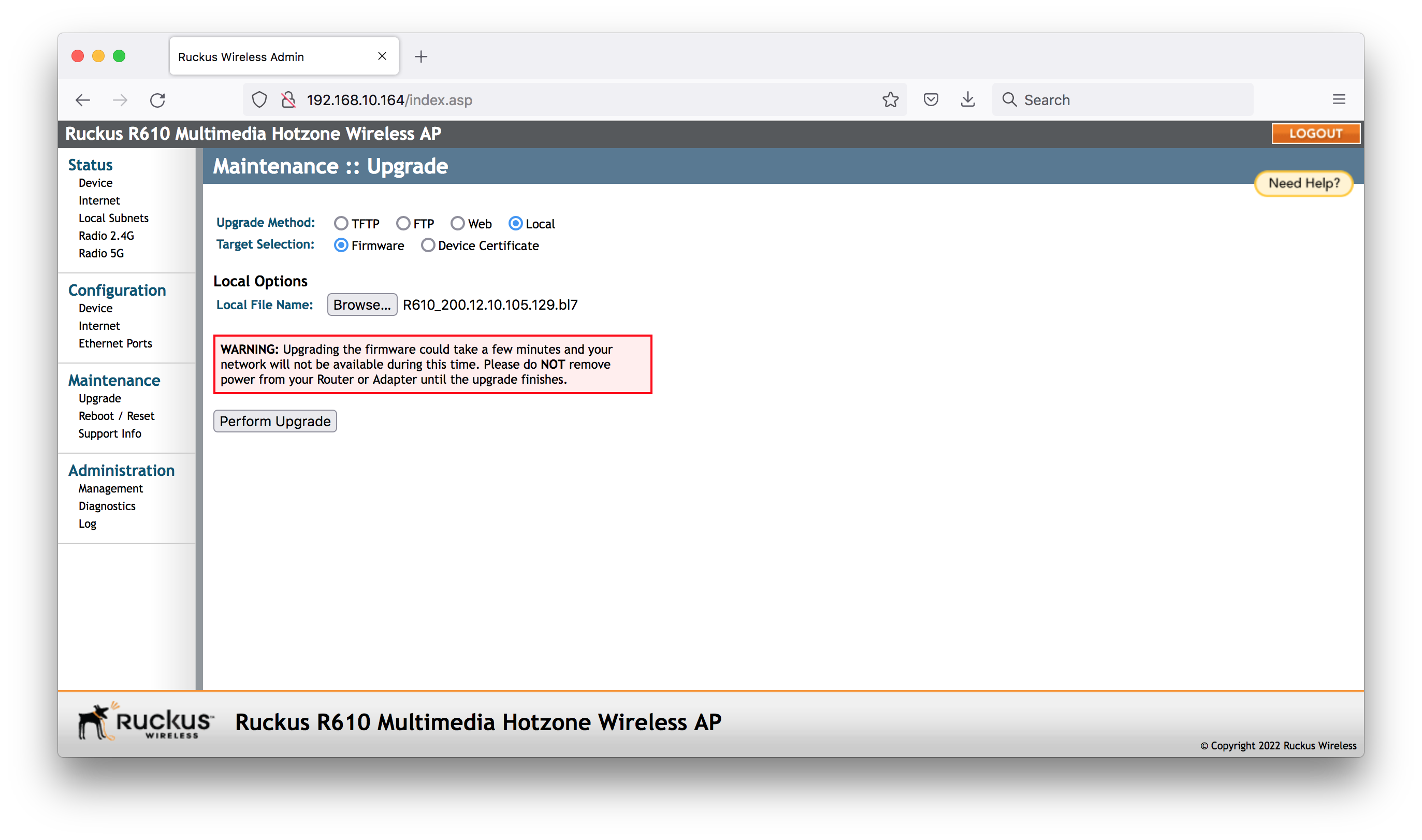
After clicking perform upgrade:
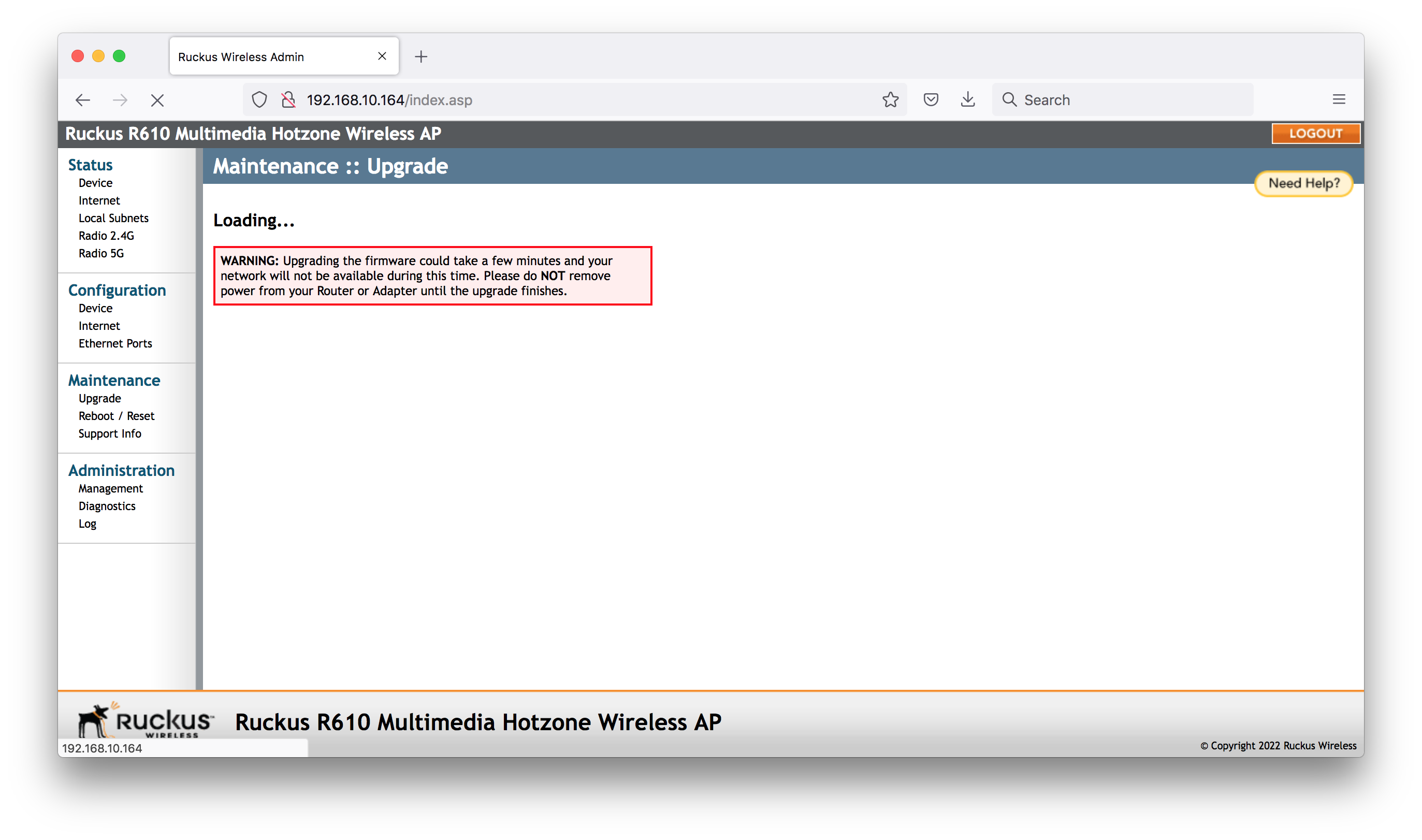
All done:
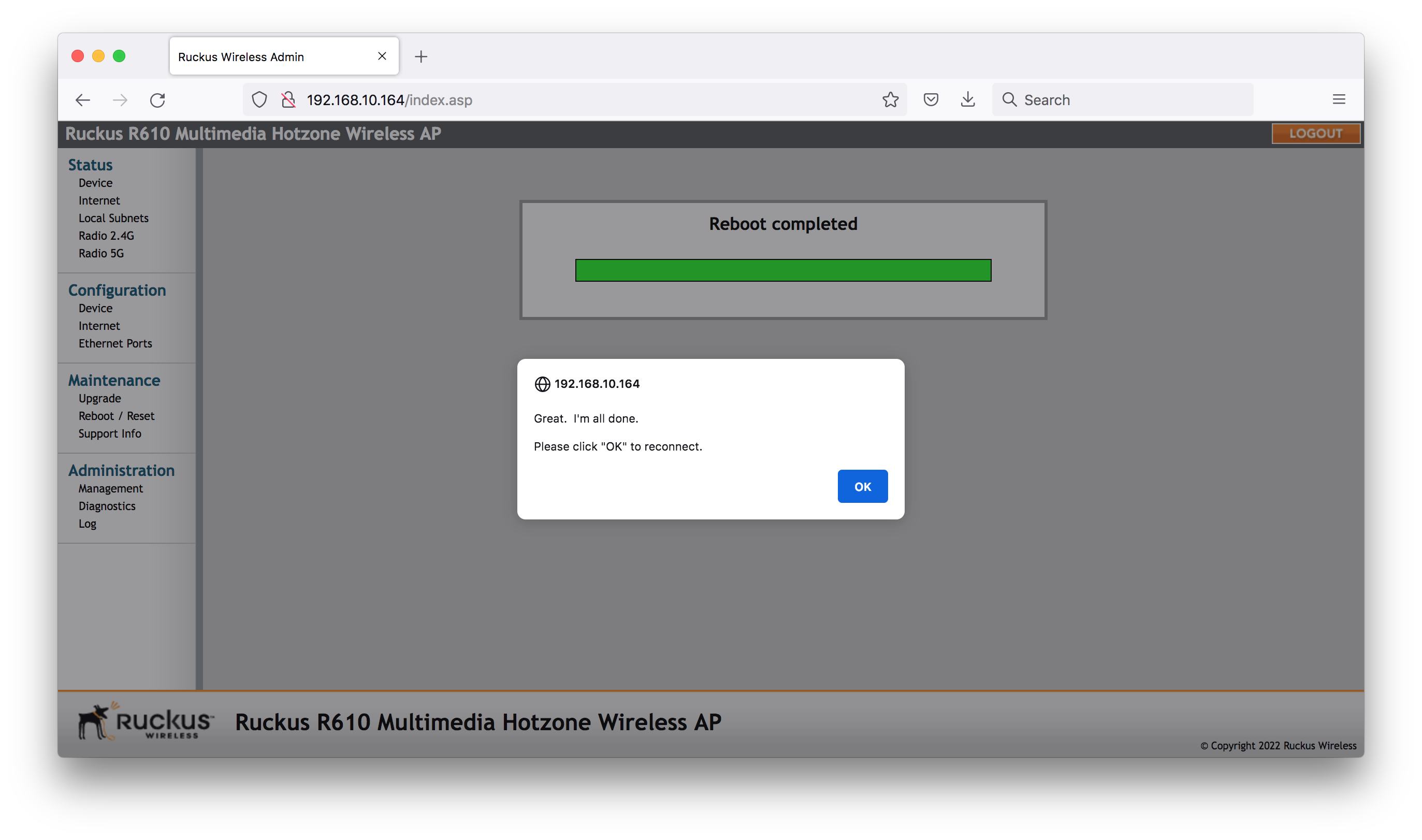
Unleashed Initial Configuration
See also YouTube: RUCKUS UNLEASHED SETUP IN 5 MINUTES
After the firmware upgrade, reloading https://192.168.10.164 presents the Unleashed setup wizard.
NB: this can also be loaded by connected to the “Configure.Me-XXXXX” SSID (no password)
and browsing to unleashed.ruckuswireless.com
I’ve set an initial SSID and admin password.
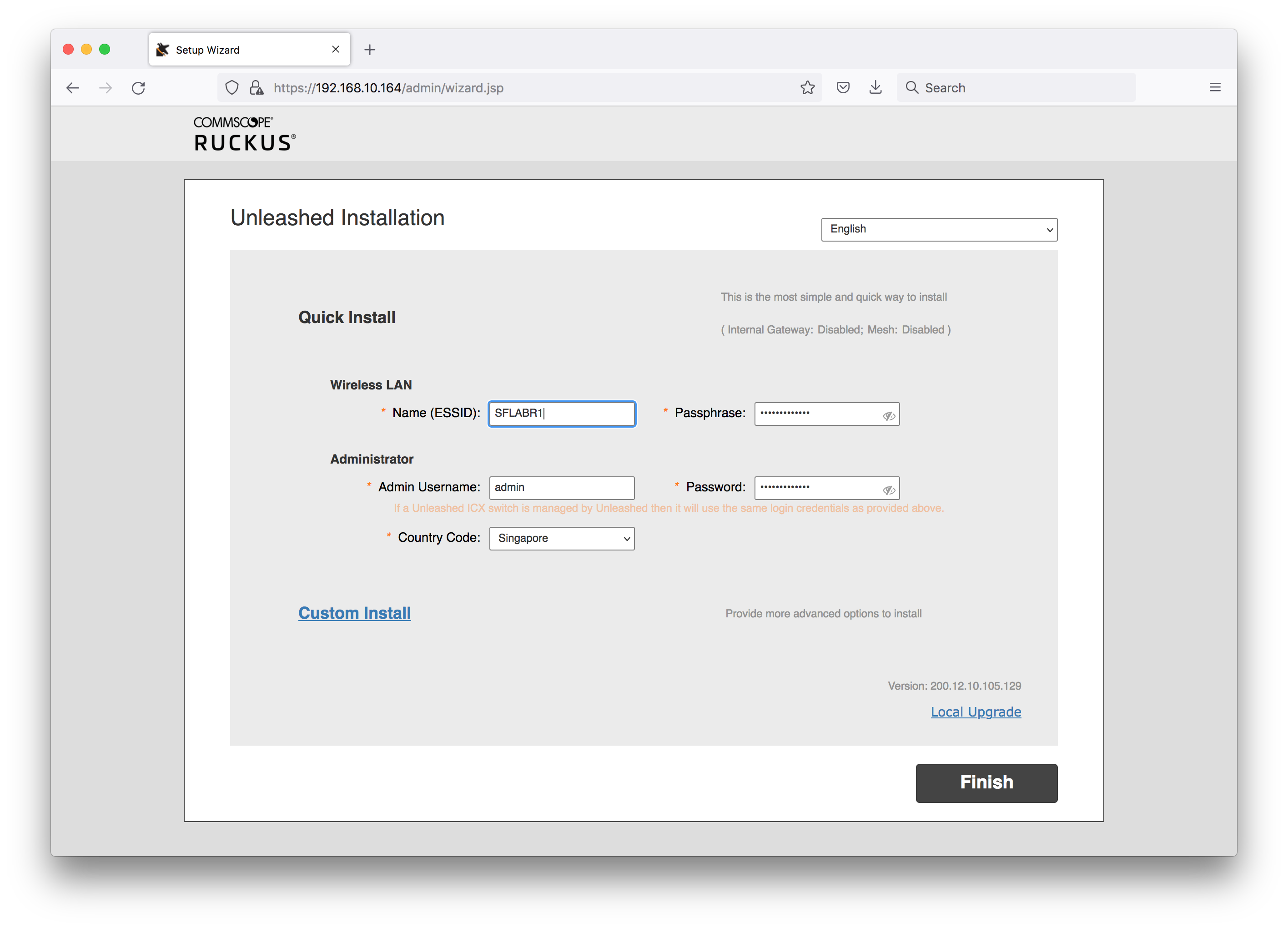
Confirmation after clicking finished:
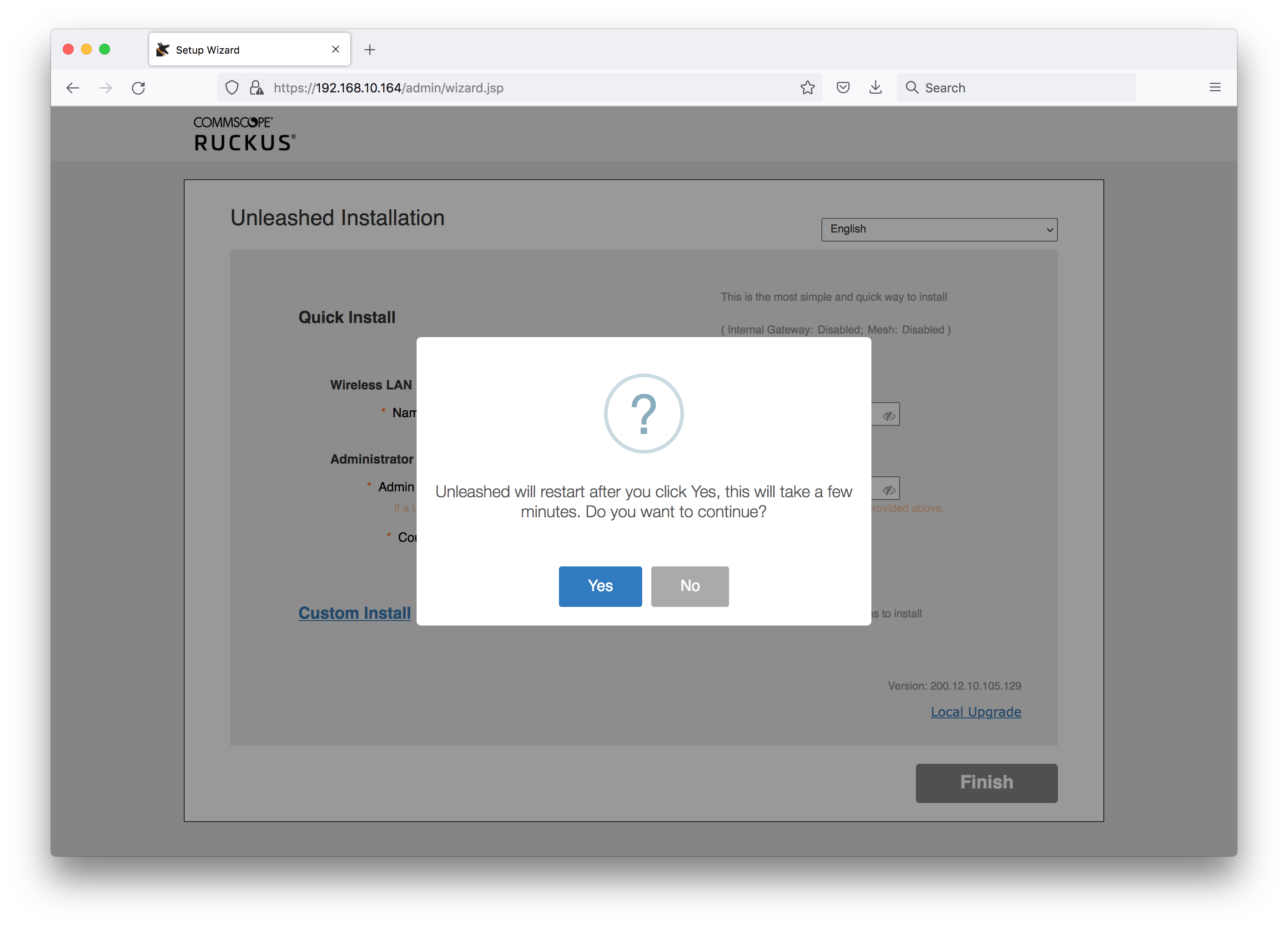
Configuration complete:
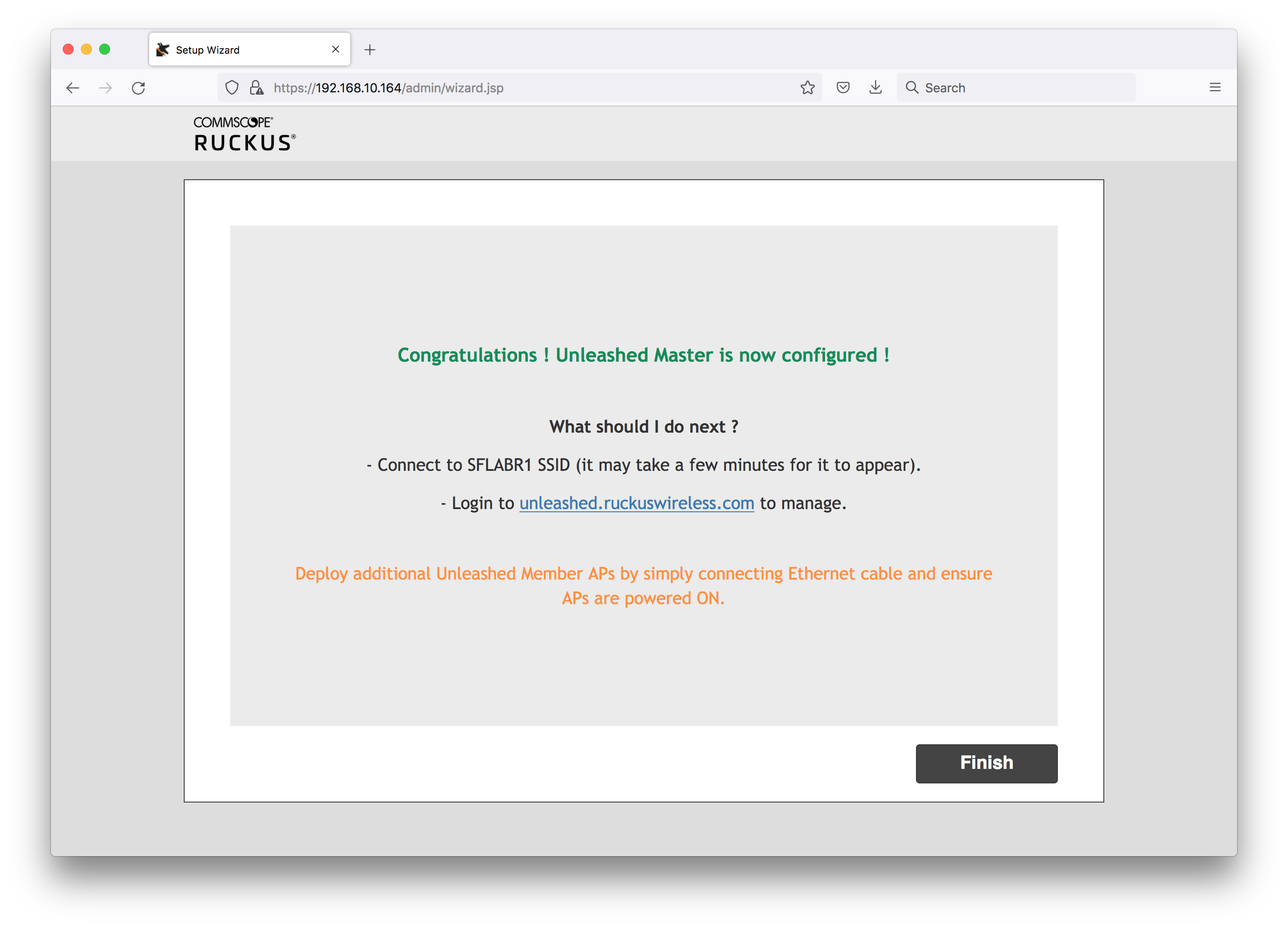
Unleashed Management UI
Connecting to the PA requires sign-in with the admin credentials set during setup:
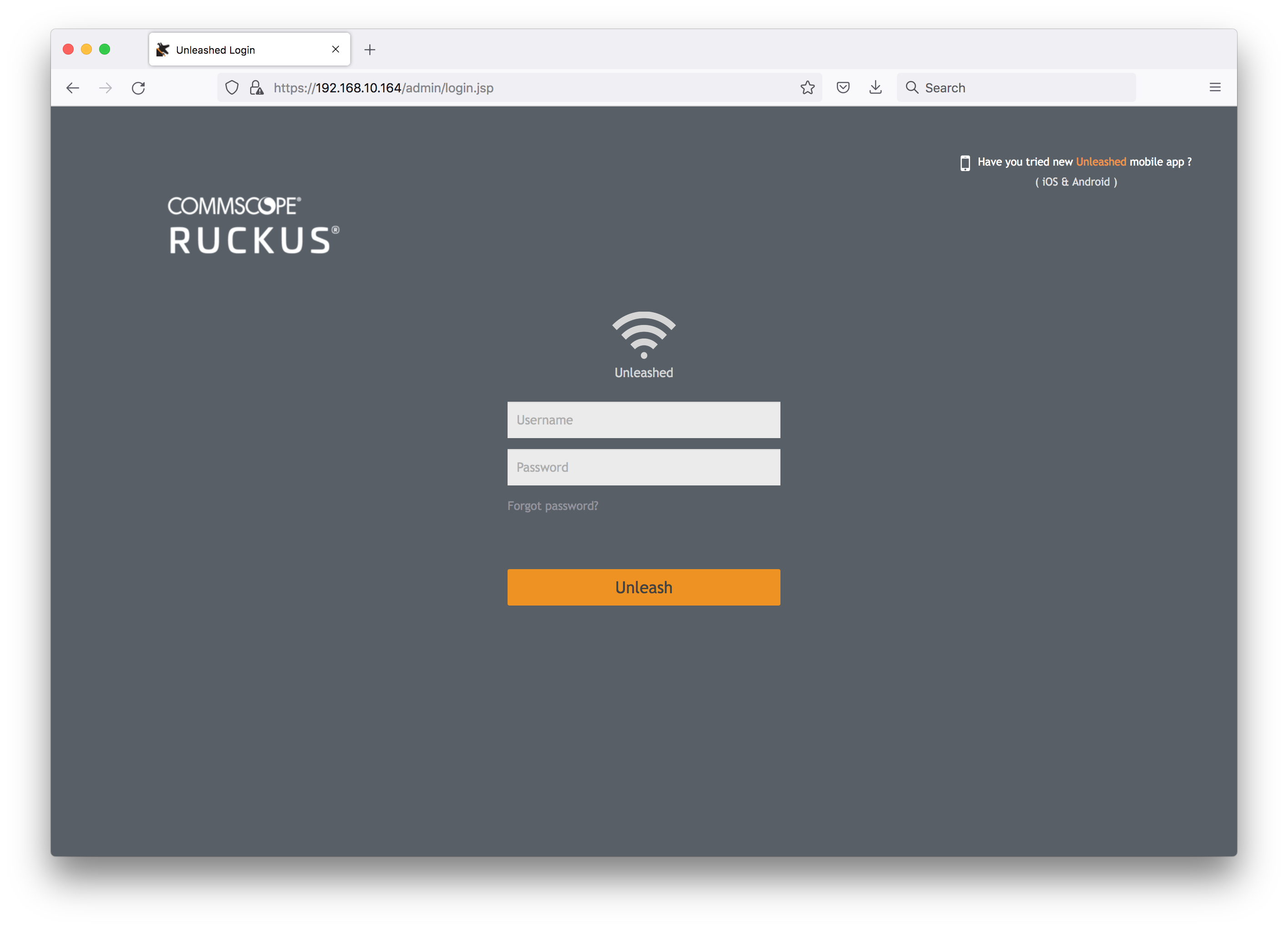
Management page after sign-in: