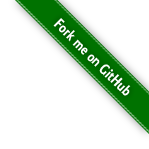#298 Hammerspoon
Test driving Hammerspoon for automation on macOS
Notes
Reading posts from Hillel Wayne on his use of (Windows-only) AutoHotkey finally motivated me to search out an equivalent for macOS.
The option that immediately caught my attention was Hammerspoon.
About Hammerspoon
Coincidentally, Hammerspoon just celebrated its 10th anniversary with a 1.0.0 release.
What does it do?
- uses Lua code to interacts with macOS APIs for applications, windows, mouse pointers, filesystem objects, audio devices, batteries, screens, low-level keyboard/mouse events, clipboards, location services, wifi, and more.
- allows you to implement custom automations by writing Lua code, or use pre-existing “Spoons”
Installation
- Download the latest
- unzip and drag
Hammerspoon.appto the Applications folder - run
Hammerspoon.appfor initial launch and to configure preferences

Getting Started
Edit ~/.hammerspoon/init.lua (also available via “Open Config” from Hammerspoon menu).
A first example from the Getting Started Guide
simply displays a notification popup when a hotkey combo is pressed:
hs.hotkey.bind({"cmd", "alt", "ctrl"}, "W", function()
hs.alert.show("Hello World!")
end)
Attempting a more involved example. This binds the cmd-shift-L key combo to a function that copies the selected text in the Terminal application, converts it to lowercase, and puts it on the clipboard.
-- Convert currently selected text in the Terminal to lowercase and put on the clipboard
-- Hammerspoon will need accessibility permissions in macOS to control other apps.
hs.hotkey.bind({"cmd", "shift"}, "L", function()
-- Get the currently focused window
local focusedWindow = hs.window.focusedWindow()
local app = focusedWindow:application()
-- Check if the focused application is Terminal
if app:name() == "Terminal" then
-- Simulate Cmd+C to copy the selected text to the clipboard
hs.eventtap.keyStroke({"cmd"}, "C")
-- Wait a short time to ensure the clipboard is updated
hs.timer.usleep(10000) -- 10 milliseconds
-- Get the clipboard content
local selectedText = hs.pasteboard.getContents()
if selectedText then
-- Convert the selected text to lowercase
local lowerText = string.lower(selectedText)
-- Set the clipboard to the lowercase text
hs.pasteboard.setContents(lowerText)
-- Show a notification
hs.alert.show(lowerText .. " is now in the clipboard")
end
else
hs.alert.show("Focus on Terminal to use this shortcut. Current focus:" .. app:name())
end
end)
Using a “Spoon”
Let’s try a Spoon. I’m going to install Cherry. Cherry tomato (a tiny Pomodoro) – a Pomodoro Timer for the menubar
To install it:
- download the zip file from our Spoon repository: https://github.com/Hammerspoon/Spoons/raw/master/Spoons/Cherry.spoon.zip
- unzip
Cherry.spoon.zip - double click the
Cherry.spoonfile - Hammerspoon will install it amd remove theCherry.spoonfile
It needs to be enabled in ~/.hammerspoon/init.lua, e.g:
-- Load the Cherry Spoon with default settings and hotkey (cmd-alt-ctrl-c)
hs.loadSpoon("Cherry")
spoon.Cherry:bindHotkeys()
Then a default 25-minute pomodoro timer can be started with the hotkey or selecting “Start” from the cherry menubar item.


Credits and References
- Hammerspoon - a tool for powerful automation of macOS
- Learn AutoHotKey by stealing my scripts
- AutoHotkey - the ultimate automation scripting language for Windows