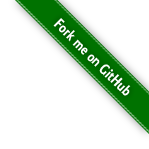#058 s3sync
Using Amazon S3 or Wasabi for offsite data backup and long term storage.
Notes
Since 2006, services like Jungle Disk have been using cloud storage/AWS S3 for disck backup or mirroring.
And there are always new services coming online, like Wasabi Hot Backup.
But how easy is it to cobble together a cloud storage solution with shell scripts? Actually, pretty easy.
Custom S3 Sync
This recipe is for a custom sync script that will backup a local file system to Amazon AWS S3 using the AWS CLI tools. It assumes one has already signed up for AWS.
Accounts
I created a user account in IAM that will specifically be for performing the backup.
- added it to a group with AmazonS3FullAccess permissions - this could be tightened up in a real scenario
- created an Access key for the account - let’s call it “MYKEY” with a secret of “MYKEYSECRET” for the purposes of these notes
Installing the AWS CLI Tools
Given a functional python installation, the AWS CLI tools are easily installed with pip:
$ pip install awscli
$ aws --version
aws-cli/1.16.63 Python/2.7.15 Darwin/17.7.0 botocore/1.12.53
Credentials
The AWS CLI need some credentials. These are actual stored in the clear on disk in ~/.aws,
so be sure they are protected, and cleared when no longer needed.
The aws configure command will prompt for credentials to be generated and obtained from the AWS console.
It is probably useful to setup a few different profiles (credential sets).
Since I’ve got a particular user account and access key I want to use for backups, it makes sense to create a custom profile
specifically for this purpose e.g. backup:
$ aws configure --profile backup
AWS Access Key ID [None]: MYKEY
AWS Secret Access Key [None]: MYKEYSECRET
Default region name [None]:
Default output format [None]:
S3 Commands
See the Online Help or run aws s3 help
to find out more about the available commands.
To make sure we use the right credentials, the profile must be indicated with each command e.g.
aws s3 --profile backup <command>...
Or you can set environment variable to avoid repeating this:
export AWS_PROFILE=backup
aws s3 <command>...
For the rest of the notes, I’ll assume the correct profile is set with the AWS_PROFILE environment variable.
Creating S3 Bucket
Use AWS S3 to create a bucket for the backup:
- let’s call it
backup.example.lck.comfor the purposes of these notes. The ARN would bearn:aws:s3:::backup.example.com - start with default permissions, with no public access
Creating a bucket can also be done from the command line with high-level command:
aws s3 mb s3://backup.example.lck.com
Or alternatively:
aws s3api create-bucket --acl private --bucket backup.example.lck.com --region ap-southeast-1 --create-bucket-configuration LocationConstraint=ap-southeast-1
But note: this creates a bucket that allows objects to be public. We can tighten that up with public access block configuration:
aws s3api put-public-access-block --bucket backup.example.lck.com --public-access-block-configuration BlockPublicAcls=true,IgnorePublicAcls=true,BlockPublicPolicy=true,RestrictPublicBuckets=true
Later, I remove the bucket with, using the force parameter to allow deletion when not empty:
aws s3 rb s3://backup.example.lck.com --force
Making Something to Backup
The create_backup_example_folder.sh script creates something to backup:
$ ./create_backup_example_folder.sh
Creating backup_example_folder..
.. adding backup_example_folder/test1.txt
.. adding backup_example_folder/test2.txt
.. adding backup_example_folder/test3.txt
.. adding backup_example_folder/docs/test3.txt
.. adding backup_example_folder/docs/test3.txt
.. adding backup_example_folder/docs/test3.txt
done.
Performing a Basic folder Sync
The aws s3 sync is where all the magic happens. It only copies differences from source to target.
On first request, it copies all files:
$ aws s3 sync backup_example_folder s3://backup.example.lck.com/backup_example_folder
upload: backup_example_folder/docs/doc1.txt to s3://backup.example.lck.com/backup_example_folder/docs/doc1.txt
upload: backup_example_folder/docs/doc2.txt to s3://backup.example.lck.com/backup_example_folder/docs/doc2.txt
upload: backup_example_folder/docs/doc3.txt to s3://backup.example.lck.com/backup_example_folder/docs/doc3.txt
upload: backup_example_folder/test2.txt to s3://backup.example.lck.com/backup_example_folder/test2.txt
upload: backup_example_folder/test3.txt to s3://backup.example.lck.com/backup_example_folder/test3.txt
upload: backup_example_folder/test1.txt to s3://backup.example.lck.com/backup_example_folder/test1.txt
If deletions, modifications or additions are made to local files.. for example:
rm backup_example_folder/test3.txt
echo "modification" >> backup_example_folder/test2.txt
echo "new file" > backup_example_folder/test4.txt
Then a repeated sync will only send the differences:
$ aws s3 sync backup_example_folder s3://backup.example.lck.com/backup_example_folder
upload: backup_example_folder/test4.txt to s3://backup.example.lck.com/backup_example_folder/test4.txt
upload: backup_example_folder/test2.txt to s3://backup.example.lck.com/backup_example_folder/test2.txt
Note that deletions were not included in the sync. This is the default behaviour - files are never deleted on the target. In this case, it still contains the original files plus all additions and modifications:
$ aws s3 ls s3://backup.example.lck.com --recursive
2018-12-08 11:59:47 36 backup_example_folder/docs/doc1.txt
2018-12-08 11:59:48 36 backup_example_folder/docs/doc2.txt
2018-12-08 11:59:48 36 backup_example_folder/docs/doc3.txt
2018-12-08 11:59:48 37 backup_example_folder/test1.txt
2018-12-08 12:04:10 50 backup_example_folder/test2.txt
2018-12-08 11:59:48 37 backup_example_folder/test3.txt
2018-12-08 12:04:10 9 backup_example_folder/test4.txt
Mirror Sync
Adding the --delete parameter to the sync command will fully mirror the file system (including deletions).
Making some more local modifications:
echo "another modification" >> backup_example_folder/test2.txt
echo "another new file" > backup_example_folder/test5.txt
Now a sync with --delete also sends the deletions…
$ aws s3 sync backup_example_folder s3://backup.example.lck.com/backup_example_folder --delete
delete: s3://backup.example.lck.com/backup_example_folder/test3.txt
upload: backup_example_folder/test5.txt to s3://backup.example.lck.com/backup_example_folder/test5.txt
upload: backup_example_folder/test2.txt to s3://backup.example.lck.com/backup_example_folder/test2.txt
Confirming:
$ aws s3 ls s3://backup.example.lck.com --recursive
2018-12-08 11:59:47 36 backup_example_folder/docs/doc1.txt
2018-12-08 11:59:48 36 backup_example_folder/docs/doc2.txt
2018-12-08 11:59:48 36 backup_example_folder/docs/doc3.txt
2018-12-08 11:59:48 37 backup_example_folder/test1.txt
2018-12-08 12:06:26 71 backup_example_folder/test2.txt
2018-12-08 12:04:10 9 backup_example_folder/test4.txt
2018-12-08 12:06:26 17 backup_example_folder/test5.txt
Switching Targets: Sync to Local
The S3 sync command works in both directions. If a bucket needs to be synchronised to a local folder, simply flip the source and destination parameters. For example:
$ aws s3 sync s3://backup.example.lck.com/backup_example_folder backup_example_folder_clone
download: s3://backup.example.lck.com/backup_example_folder/docs/doc3.txt to backup_example_folder_clone/docs/doc3.txt
download: s3://backup.example.lck.com/backup_example_folder/test4.txt to backup_example_folder_clone/test4.txt
download: s3://backup.example.lck.com/backup_example_folder/test2.txt to backup_example_folder_clone/test2.txt
download: s3://backup.example.lck.com/backup_example_folder/test1.txt to backup_example_folder_clone/test1.txt
download: s3://backup.example.lck.com/backup_example_folder/test5.txt to backup_example_folder_clone/test5.txt
download: s3://backup.example.lck.com/backup_example_folder/docs/doc1.txt to backup_example_folder_clone/docs/doc1.txt
It is also possible to sync between S3 destinations. In this case, the data stays within Amazon (it is not transferred vai the local system)
$ aws s3 sync s3://backup.example.lck.com/backup_example_folder s3://backup.example.lck.com/backup_example_folder_remote_replica
copy: s3://backup.example.lck.com/backup_example_folder/test2.txt to s3://backup.example.lck.com/backup_example_folder_remote_replica/test2.txt
copy: s3://backup.example.lck.com/backup_example_folder/test5.txt to s3://backup.example.lck.com/backup_example_folder_remote_replica/test5.txt
copy: s3://backup.example.lck.com/backup_example_folder/test4.txt to s3://backup.example.lck.com/backup_example_folder_remote_replica/test4.txt
copy: s3://backup.example.lck.com/backup_example_folder/test1.txt to s3://backup.example.lck.com/backup_example_folder_remote_replica/test1.txt
copy: s3://backup.example.lck.com/backup_example_folder/docs/doc3.txt to s3://backup.example.lck.com/backup_example_folder_remote_replica/docs/doc3.txt
copy: s3://backup.example.lck.com/backup_example_folder/docs/doc1.txt to s3://backup.example.lck.com/backup_example_folder_remote_replica/docs/doc1.txt
Storage Class
AWS S3 supports a range of storage classes, that affect performance, cost and retention.
These can be managed in the AWS console, but the sync command also accepts a --storage-class parameter. For example:
aws s3 sync backup_example_folder s3://backup.example.lck.com/backup_example_folder --storage-class REDUCED_REDUNDANCY
| Storage Class | Designed for | Availability Zones | Min storage duration | Retrieval fees? | Other Terms? |
|---|---|---|---|---|---|
| STANDARD | Frequently accessed data | ≥ 3 | - | - | - |
| INTELLIGENT_TIERING | Long-lived data with changing or unknown access patterns | ≥ 3 | - | - | Yes |
| STANDARD_IA | Long-lived, infrequently accessed data | ≥ 3 | 30 days | Yes | Yes |
| ONE-ZONE_IA | Long-lived, infrequently accessed, non-critical data | ≥ 1 | 30 days | Yes | Yes |
| GLACIER | Data archiving with retrieval times ranging from minutes to hours | ≥ 3 | 90 days | Yes | - |
| REDUCED_REDUNDANCY | Frequently accessed, non-critical data | ≥ 3 | - | - | - |
NB: other terms such as minimum billable object size, monitoring and automation fees may apply - see AWS Storage Classes documentation
A Scripted Example
The sync_example.sh puts a sequence of procedures together to demonstrate these steps.
$ ./sync_example.sh
This script demonstrates some s3 sync procedures.
THIS IS DESTRUCTIVE:
* it recreates the AWS S3 bucket: backup.example.lck.com
* it recreates the local folder: backup_example_folder
* it recreates the local folder: backup_example_folder_clone
For S3 commands it will use the AWS_PROFILE=backup
About to proceed .. Are you sure? (y/n) y
Running..
Looks like s3://backup.example.lck.com already exists, so removing it...
delete: s3://backup.example.lck.com/backup_example_folder/docs/doc1.txt
delete: s3://backup.example.lck.com/backup_example_folder/folder with spaces/doc3 with spaces.txt
delete: s3://backup.example.lck.com/backup_example_folder/docs/doc3.txt
delete: s3://backup.example.lck.com/backup_example_folder/folder with spaces/doc2 with spaces.txt
delete: s3://backup.example.lck.com/backup_example_folder/folder with spaces/doc1 with spaces.txt
delete: s3://backup.example.lck.com/backup_example_folder/test5.txt
delete: s3://backup.example.lck.com/backup_example_folder/test4.txt
delete: s3://backup.example.lck.com/backup_example_folder/test2.txt
delete: s3://backup.example.lck.com/backup_example_folder/test1.txt
remove_bucket: backup.example.lck.com
## Creating s3://backup.example.lck.com
make_bucket: backup.example.lck.com
## Applying s3://backup.example.lck.com restrictions
Removing existing backup_example_folder..
Creating backup_example_folder..
.. adding backup_example_folder/test1.txt
.. adding backup_example_folder/test2.txt
.. adding backup_example_folder/test3.txt
.. adding backup_example_folder/docs/doc1.txt
.. adding backup_example_folder/docs/doc2.txt
.. adding backup_example_folder/docs/doc3.txt
.. adding backup_example_folder/folder with spaces/doc1 with spaces.txt
.. adding backup_example_folder/folder with spaces/doc2 with spaces.txt
.. adding backup_example_folder/folder with spaces/doc3 with spaces.txt
done.
## Performing initial sync..
## Sync backup_example_folder to s3://backup.example.lck.com ..
upload: backup_example_folder/docs/doc2.txt to s3://backup.example.lck.com/backup_example_folder/docs/doc2.txt
upload: backup_example_folder/test1.txt to s3://backup.example.lck.com/backup_example_folder/test1.txt
upload: backup_example_folder/docs/doc1.txt to s3://backup.example.lck.com/backup_example_folder/docs/doc1.txt
upload: backup_example_folder/folder with spaces/doc3 with spaces.txt to s3://backup.example.lck.com/backup_example_folder/folder with spaces/doc3 with spaces.txt
upload: backup_example_folder/test3.txt to s3://backup.example.lck.com/backup_example_folder/test3.txt
upload: backup_example_folder/docs/doc3.txt to s3://backup.example.lck.com/backup_example_folder/docs/doc3.txt
upload: backup_example_folder/folder with spaces/doc1 with spaces.txt to s3://backup.example.lck.com/backup_example_folder/folder with spaces/doc1 with spaces.txt
upload: backup_example_folder/folder with spaces/doc2 with spaces.txt to s3://backup.example.lck.com/backup_example_folder/folder with spaces/doc2 with spaces.txt
upload: backup_example_folder/test2.txt to s3://backup.example.lck.com/backup_example_folder/test2.txt
## Listing s3://backup.example.lck.com..
2019-07-21 22:26:26 36 backup_example_folder/docs/doc1.txt
2019-07-21 22:26:25 36 backup_example_folder/docs/doc2.txt
2019-07-21 22:26:26 36 backup_example_folder/docs/doc3.txt
2019-07-21 22:26:26 36 backup_example_folder/folder with spaces/doc1 with spaces.txt
2019-07-21 22:26:26 36 backup_example_folder/folder with spaces/doc2 with spaces.txt
2019-07-21 22:26:26 36 backup_example_folder/folder with spaces/doc3 with spaces.txt
2019-07-21 22:26:26 37 backup_example_folder/test1.txt
2019-07-21 22:26:26 37 backup_example_folder/test2.txt
2019-07-21 22:26:26 37 backup_example_folder/test3.txt
## Re-sync: should have no changes to exchange..
## Sync backup_example_folder to s3://backup.example.lck.com ..
## Listing s3://backup.example.lck.com..
2019-07-21 22:26:26 36 backup_example_folder/docs/doc1.txt
2019-07-21 22:26:25 36 backup_example_folder/docs/doc2.txt
2019-07-21 22:26:26 36 backup_example_folder/docs/doc3.txt
2019-07-21 22:26:26 36 backup_example_folder/folder with spaces/doc1 with spaces.txt
2019-07-21 22:26:26 36 backup_example_folder/folder with spaces/doc2 with spaces.txt
2019-07-21 22:26:26 36 backup_example_folder/folder with spaces/doc3 with spaces.txt
2019-07-21 22:26:26 37 backup_example_folder/test1.txt
2019-07-21 22:26:26 37 backup_example_folder/test2.txt
2019-07-21 22:26:26 37 backup_example_folder/test3.txt
## Making some local file modifications..
## Sync backup_example_folder to s3://backup.example.lck.com ..
upload: backup_example_folder/test4.txt to s3://backup.example.lck.com/backup_example_folder/test4.txt
upload: backup_example_folder/test2.txt to s3://backup.example.lck.com/backup_example_folder/test2.txt
## Listing s3://backup.example.lck.com.. contains additions and modifications, but not deletions (yet)
2019-07-21 22:26:26 36 backup_example_folder/docs/doc1.txt
2019-07-21 22:26:25 36 backup_example_folder/docs/doc2.txt
2019-07-21 22:26:26 36 backup_example_folder/docs/doc3.txt
2019-07-21 22:26:26 36 backup_example_folder/folder with spaces/doc1 with spaces.txt
2019-07-21 22:26:26 36 backup_example_folder/folder with spaces/doc2 with spaces.txt
2019-07-21 22:26:26 36 backup_example_folder/folder with spaces/doc3 with spaces.txt
2019-07-21 22:26:26 37 backup_example_folder/test1.txt
2019-07-21 22:26:29 50 backup_example_folder/test2.txt
2019-07-21 22:26:26 37 backup_example_folder/test3.txt
2019-07-21 22:26:29 9 backup_example_folder/test4.txt
## Making some more local file modifications..
## Sync backup_example_folder to s3://backup.example.lck.com --delete..
delete: s3://backup.example.lck.com/backup_example_folder/docs/doc2.txt
upload: backup_example_folder/test2.txt to s3://backup.example.lck.com/backup_example_folder/test2.txt
delete: s3://backup.example.lck.com/backup_example_folder/test3.txt
upload: backup_example_folder/test5.txt to s3://backup.example.lck.com/backup_example_folder/test5.txt
## Listing s3://backup.example.lck.com.. now contains additions, modifications and deletions
2019-07-21 22:26:26 36 backup_example_folder/docs/doc1.txt
2019-07-21 22:26:26 36 backup_example_folder/docs/doc3.txt
2019-07-21 22:26:26 36 backup_example_folder/folder with spaces/doc1 with spaces.txt
2019-07-21 22:26:26 36 backup_example_folder/folder with spaces/doc2 with spaces.txt
2019-07-21 22:26:26 36 backup_example_folder/folder with spaces/doc3 with spaces.txt
2019-07-21 22:26:26 37 backup_example_folder/test1.txt
2019-07-21 22:26:30 71 backup_example_folder/test2.txt
2019-07-21 22:26:29 9 backup_example_folder/test4.txt
2019-07-21 22:26:30 17 backup_example_folder/test5.txt
## Cloning S3 Bucket to local backup_example_folder_clone..
Removing existing backup_example_folder_clone
download: s3://backup.example.lck.com/backup_example_folder/folder with spaces/doc2 with spaces.txt to backup_example_folder_clone/folder with spaces/doc2 with spaces.txt
download: s3://backup.example.lck.com/backup_example_folder/docs/doc1.txt to backup_example_folder_clone/docs/doc1.txt
download: s3://backup.example.lck.com/backup_example_folder/test1.txt to backup_example_folder_clone/test1.txt
download: s3://backup.example.lck.com/backup_example_folder/folder with spaces/doc3 with spaces.txt to backup_example_folder_clone/folder with spaces/doc3 with spaces.txt
download: s3://backup.example.lck.com/backup_example_folder/docs/doc3.txt to backup_example_folder_clone/docs/doc3.txt
download: s3://backup.example.lck.com/backup_example_folder/test5.txt to backup_example_folder_clone/test5.txt
download: s3://backup.example.lck.com/backup_example_folder/folder with spaces/doc1 with spaces.txt to backup_example_folder_clone/folder with spaces/doc1 with spaces.txt
download: s3://backup.example.lck.com/backup_example_folder/test2.txt to backup_example_folder_clone/test2.txt
download: s3://backup.example.lck.com/backup_example_folder/test4.txt to backup_example_folder_clone/test4.txt
Using Wasabi
Wasabi provides an AWS-compatible interface, so the same aws command line tools can be used with it.
It just requires a custom endpoint URL to be provided. There are currently three region-specific endpoints available:
- for Wasabi us-east, use s3.wasabisys.com
- for Wasabi us-west, use s3.us-west-1.wasabisys.com
- for Wasabi eu-central, use s3.eu-central-1.wasabisys.com
To use Wasabi with aws-cli, configure a profile with keys from Wasabi:
aws configure --profile wasabi
Then run the usual commands, but with the appropriate --endpoint-url parameter, e.g.:
aws s3 --profile wasabi --endpoint-url=https://s3.wasabisys.com sync backup_example_folder s3://backup.example.lck.com/backup_example_folder
Using awscli-plugin-endpoint can allow the endpoint-url configuration to be set in the profile, so it doesn’t need to be added to each command. I haven’t actually used the awscli-plugin-endpoint yet.
The scripted sync example can also be used with wasabi by providing the correct profile and endpoint details:
$ AWS_PROFILE=wasabi AWS_ENDPOINT_URL=https://s3.wasabisys.com ./sync_example.sh
This script demonstrates some s3 sync procedures.
THIS IS DESTRUCTIVE:
* it recreates the AWS S3 bucket: backup.example.lck.com
* it recreates the local folder: backup_example_folder
* it recreates the local folder: backup_example_folder_clone
For S3 commands it will use the AWS_PROFILE=wasabi --endpoint-url=https://s3.wasabisys.com
About to proceed .. Are you sure? (y/n)
Wasabi Gotchas
I’m now happily using a sync to Wasabi as an additional offsite backup, but I did encounter a few issues along the way:
-
I initially had some routing issues to us-west that have since been solved by wasabi. My fallback at the time was to use the default us-east location.
-
One very large collection of files would always want to re-send the same subset of files (i.e. redundant sync). This problem didn’t occur with AWS S3 on the same file set. Wasabi support eventually helped find a solution: add a
--page-size 10000to the sync command. It may be there is a development change coming to Wasabi that will make the default behaviour a bit more in line with AWS S3.